Vrydag 22 Mei 2020
Donderdag 21 Mei 2020
Secret Hack Codes For Android Mobile Phones
Secrete Hack codes for Android Mobile phones
Secret hack codes are usually hidden from users to prevent misuse and exploit. Android is a very new platform so there aren't many hack codes for Androids available. Today I will share all of the hack codes of Android cellphones that I know. I have tested these codes on my Samsung Galaxy with the Android OS version 2.2. I am sure these will work on all previous versions.
Secret Hack Codes for Android Mobile Phones:
1. Complete Information About Your Phone
*#*#4636#*#*
This code can be used to get some interesting information about your phone and battery. It shows the following 4 menus on the screen:
- Phone information
- Battery information (How to maximize or boost battery life in android phones)
- Battery history
- Usage statistics
2. Factory data reset
*#*#7780#*#*
This code can be used for a factory data reset. It'll remove the following things:
- Google account settings stored in your phone
- System and application data and settings
- Downloaded applications
It will NOT remove:
- Current system software and bundled application
- SD card files e.g. photos, music files, etc.
Note: Once you give this code, you will get a prompt screen asking you to click on the "Reset phone" button, giving you the chance to cancel your operation.
3. Format Android Phone
*2767*3855#
Think before you input this code. This code is used for factory formatting. It will remove all files and settings, including the internal memory storage. It will also reinstall the phone firmware.
Note: Once you give this code, there is no way to cancel the operation unless you remove the battery from the phone.
4. Phone Camera Update
*#*#34971539#*#*
This code is used to get information about phone camera. It shows following 4 menus:
- Update camera firmware in image (Don't try this option)
- Update camera firmware in SD card
- Get camera firmware version
- Get firmware update count
WARNING: NEVER use the first option. Your phone camera will stop working and you will need to take your phone to a service center to reinstall camera firmware.
5. End Call/Power
*#*#7594#*#*
This one is my favorite. This code can be used to change the action of the "End Call/Power" button. Be default, if you hold the button down for a long time, it shows a screen asking you to select between silent mode, airplane mode, and power off.
Using this code, you can enable this button to power off without having to select an option, saving you some time.
6. File Copy for Creating Backup
*#*#273283*255*663282*#*#*
This code opens a file copy screen where you can backup your media files e.g. images, sound, video and voice memo.
7. Service Mode
*#*#197328640#*#*
This code can be used to enter into service mode. In service mode, you can run various tests and change settings.
8. WLAN, GPS and Bluetooth Secret Hack Codes for Android:
*#*#232339#*#* OR *#*#526#*#* OR *#*#528#*#* – WLAN test (Use "Menu" button to start various tests)
*#*#232338#*#* – Shows WiFi MAC address
*#*#1472365#*#* – GPS test
*#*#1575#*#* – Another GPS test
*#*#232331#*#* – Bluetooth test
*#*#232337#*# – Shows Bluetooth device address
9. Codes to get Firmware version information:
*#*#4986*2650468#*#* – PDA, Phone, H/W, RFCallDate
*#*#1234#*#* – PDA and Phone
*#*#1111#*#* – FTA SW Version
*#*#2222#*#* – FTA HW Version
*#*#44336#*#* – PDA, Phone, CSC, Build Time, Changelist number
10. Codes to launch various Factory Tests:
*#*#0283#*#* – Packet Loopback
*#*#0*#*#* – LCD test
*#*#0673#*#* OR *#*#0289#*#* – Melody test
*#*#0842#*#* – Device test (Vibration test and BackLight test)
*#*#2663#*#* – Touch screen version
*#*#2664#*#* – Touch screen test
*#*#0588#*#* – Proximity sensor test
*#*#3264#*#* – RAM version
@EVERYTHING NT
Related posts
Woensdag 20 Mei 2020
Group Instant Messaging: Why Blaming Developers Is Not Fair But Enhancing The Protocols Would Be Appropriate
We are of course very happy that our research reached so many people and even though IT security and cryptography are often hard to understand for outsiders, Andy Greenberg [2], Patrick Beuth [3] and other journalists [4,5,6,7,8] wrote articles that were understandable on the one hand and very accurate and precise on the other hand. In contrast to this, we also saw some inaccurate articles [9,10] that fanned fear and greatly diverged in their description from what we wrote in our paper. We expected this from the boulevard press in Germany and therefore asked them to stick to the facts when they were contacting us. But none of the worst two articles' [9,10] authors contacted us in advance. Since our aim was never to blame any application or protocol but rather we wanted to encourage the developers to enhance the protocols, it contradicts our aim that WhatsApp and Signal are partially declared attackable by "anyone" "easily" [9,10].
Against this background, we understand Moxie's vexation about certain headlines that were on the Internet in the last days [11]. However, we believe that the ones who understand the weaknesses, comprehend that only the malicious server can detectably make use of them (in WhatsApp) or the secret group ID needs to be obtained from a member (in Signal). As such, we want to make clear that our paper does not primarily focus on the description of weaknesses but presents a new approach for analyzing and evaluating the security of group instant messaging protocols. Further we propose measures to enhance the analyzed protocols. The description of the protocols' weaknesses is only one part of the evaluation of our analysis approach and thereby of the investigation of real world protocols. This is the scientific contribution of our paper. The practical contribution of the analyzed messengers, which is the communication confidentiality for billion users (in most cases), is great and should be noted. Therefore we believe that being Signal, WhatsApp, or Threema by applying encryption to all messages and consequently risking research with negative results is much better than being a messenger that does not encrypt group messages end-to-end at all. We do not want to blame messengers that are far less secure (read Moxie's post [11] if you are interested).
Finally we want note that applying security measures according to the ticket approach (as we call it in the paper [12]) to the invitation links would solve the issues that Facebook's security head mentioned in his reply [13] on our findings. To our knowledge, adding authenticity to group update messages would not affect invitation links: If no invitation link was generated for a group, group members should only accept joining users if they were added by an authentic group update message. As soon as a group invitation link was generated, all joining users would need to be accepted as new group members with the current design. However there are plenty ways how WhatsApp could use invitation links without endowing the server with the power to manage groups without the group admins' permission:
One approach would be generating the invitation links secretly and sharing them without the knowledge of the server. An invitation link could then contain a secret ticket for the group and the ID of the group. As soon as a user, who received the link, wants to join the group, she can request the server with the group ID to obtain all current group members. The secret ticket can now be sent to all existing group members encrypted such that the legitimate join can be verified.
Of course this would require engineering but the capability of WhatsApp, shipping drastic protocol updates, can be assumed since they applied end-to-end encryption in the first place.
[1] https://www.youtube.com/watch?v=i5i38WlHfds
[2] https://www.wired.com/story/whatsapp-security-flaws-encryption-group-chats/
[3] http://www.spiegel.de/netzwelt/apps/whatsapp-gruppenchats-schwachstelle-im-verschluesselungs-protokoll-a-1187338.html
[4] http://www.sueddeutsche.de/digital/it-sicherheit-wie-fremde-sich-in-whatsapp-gruppenchats-einladen-koennen-1.3821656
[5] https://techcrunch.com/2018/01/10/security-researchers-flag-invite-bug-in-whatsapp-group-chats/
[6] http://www.telegraph.co.uk/technology/2018/01/10/whatsapp-bug-raises-questions-group-message-privacy/
[7] http://www.handelsblatt.com/technik/it-internet/verschluesselung-umgangen-forscher-finden-sicherheitsluecke-bei-whatsapp/20836518.html
[8] https://www.heise.de/security/meldung/WhatsApp-und-Signal-Forscher-beschreiben-Schwaechen-verschluesselter-Gruppenchats-3942046.html
[9] https://www.theinquirer.net/inquirer/news/3024215/whatsapp-bug-lets-anyone-easily-infiltrate-private-group-chats
[10] http://www.dailymail.co.uk/sciencetech/article-5257713/WhatsApp-security-flaw-lets-spy-private-chats.html
[11] https://news.ycombinator.com/item?id=16117487
[12] https://eprint.iacr.org/2017/713.pdf
[13] https://twitter.com/alexstamos/status/951169036947107840
Further articles:
- Matthew Green's blog post: https://blog.cryptographyengineering.com/2018/01/10/attack-of-the-week-group-messaging-in-whatsapp-and-signal/
- Schneier on Security: https://www.schneier.com/blog/archives/2018/01/whatsapp_vulner.html
- Bild: http://www.bild.de/digital/smartphone-und-tablet/whatsapp/whatsapp-sicherheitsluecke-in-gruppenchats-54452080.bild.html
- Sun: https://www.thesun.co.uk/tech/5316110/new-whatsapp-bug-how-to-stay-safe/
Related posts
BADlnk - Reverse Shell In Shortcut File (.Lnk)
Reverse Shell in Shortcut File (.lnk)
How it works?
Shortcut file (Microsoft Windows 9.x) LNK is a file extension for a shortcut file used by Microsoft Windows to point to an executable file. LNK stands for LiNK. Shortcut files are used as a direct link to an executable file, instead of having to navigate to the executable. LNK files contain some basic properties, such as the path to the executable file and the "Start-In" directory. LNK files use a curled arrow to indicate they are shortcuts, and the file extension is hidden (even after disabling "Hide Extensions for Known File Types" in Windows Explorer). The script creates a .lnk file that points to the user's "cmd.exe" file (located in the default folder C:\Windows\System32\cmd.exe) to run a reverse shell through arguments.
Legal disclaimer:
Usage of BADlnk for attacking targets without prior mutual consent is illegal. It's the end user's responsibility to obey all applicable local, state and federal laws. Developers assume no liability and are not responsible for any misuse or damage caused by this program
Features:
- Reverse TCP Port Forwarding using Ngrok.io
Requirements:
- Ngrok Authtoken (for TCP Tunneling): Sign up at: https://ngrok.com/signup
- Your authtoken is available on your dashboard: https://dashboard.ngrok.com
- Install your auhtoken: ./ngrok authtoken <YOUR_AUTHTOKEN>
- Target must reboot/re-login after installing the .reg file
Usage:
git clone https://github.com/thelinuxchoice/badlnk
cd badlnk
bash badlnk.shAuthor: github.com/thelinuxchoice/badlnk
Twitter: twitter.com/linux_choice
via KitPloit
Related links
How Block Chain Technology Can Help Fight Wuhan Corona Virus Outbreak
As the death toll and the infected cases of widespread coronavirus continue to increase, global organizations and the tech industry has come forward with technology like blockchain to fight coronavirus.
Along with the equipment and monetary support, technology also withstands against the virus with better plans and solutions. Hence, tech industries have started leveraging blockchain technology in the wake of a global health emergency.
Blockchain Helps In Real-Time Online Tracking
The Center for Systems Science and Engineering has already set up an online platform to track coronavirus and visualize the growing number of infected patients in real-time.
But Acoer, an Atlanta-based blockchain app developer, has also launched an alternative online data visualization tool to easily trail and depict the Cororanvirus outbreak using blockchain technology.
Acoer platform, named HashLog, is more advanced and clear as it pulls the data from the Hedera Hashgraph database using the HashLog data visualization engine.
Hedera Hashgraph is an immutable, transparent and decentralized database based on distributed ledger technology that provides synchronized and unchangeable data from the public networks.
Moreover, researchers, scientists, and journalists can use the HashLog dashboard to understand the spread of the virus and act against it swiftly.
For data sources, Johns Hopkins CSSE extracts data from WHO, CDC, ECDC, NHC, and DXY. On the other hand, Acoer maps the public data, including data from the Center for Disease Control (CDC) and the World Health Organization (WHO). Therefore, data may differ on both platforms.
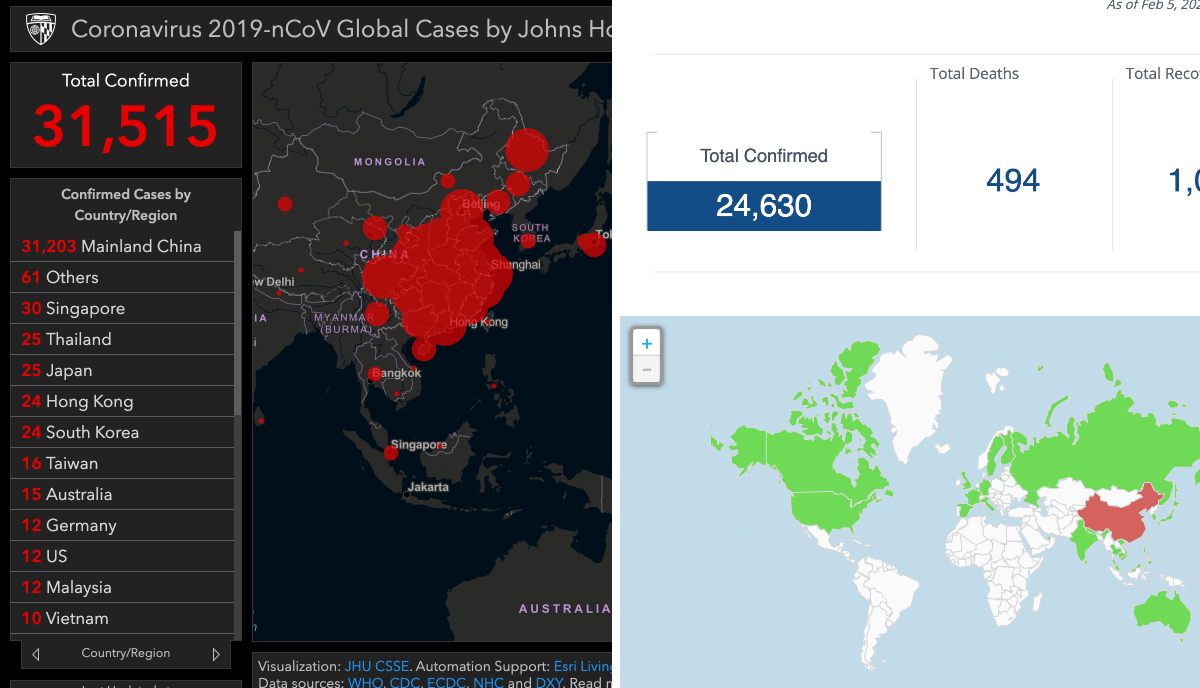
Blockchain Can Help Monitor And Control Money Flow
To fight the further spread of the coronavirus (2019-nCoV) outbreak globally, China has also received abundant monetary support from the international community to create better action plans.
China's govt-led organization and charities are responsible for overseeing and utilizing the influx of money to research and generate a solution for coronavirus. But due to the lack of coordination and mismanagement among the various organization, money is not being laid out to curb the crisis.
Recently, a paper published by Syren Johnstone, from the University of Hong Kong, discusses the problems encountered by charities, in China and elsewhere. It argues that the present crisis should be seen as a call to arms.
Syren urges for a borderless solution with better management of donations and implementation using the emerging tech like Blockchain and Artificial Intelligence.
Keeping that in mind, Hyperchain, a Chinese company, also announced blockchain-based charity platform to streamline the donation from all over the world.
Since the Hyperchain platform is based on the blockchain, it offers more transparency among the sender and receiver of funds to bring trust and immutability to restrict the transaction data deletion.
Overall, Hyperchain improves administrative function for the money and also extends the logistics actions.
@HACKER NT
Related wordDinsdag 19 Mei 2020
Linux Command Line Hackery Series: Part 1
In this concise article we will learn some basics of how to use Linux Command line, so lets get started.
Requirements:
1. An open Terminal in your Linux Box. I'm using Kali Linux 2.0or you can check out this amazing website Webminal
Command: ls
Syntax: ls [flag(s)]
Function: ls is short for list. ls command is used to list the contents of a directory these contents include files, folders, and links. ls has many optional flags as well, some of them are described below
Flags: -a this flag is used to view hidden files that is those files whose names are preceded by a '.'(dot)
-l this flag is used to view file permissions, owner of the file, group of the owner, the file size, the modification date, and the filename. We'll talk more about it in later articles.
Command: mkdir
Syntax: mkdir dirname
Function: mkdir is used to create a directory (or a folder) with the name which is followed by the command
now lets create a directory in our current directory named as myfiles, how would you do that?
mkdir myfiles
which command should we use in order to verify that the directory has been created in our current folder?
ls
this will list all the files and directories in our current folder. Do you see myfiles directory listed?
Command: cd
Syntax: cd path/to/directory
Function: cd is short for change directory. It is used to navigate directories, or to make it clear it does the same thing as what double clicking on a folder do except it doesn't show you contents of the directory :(. In order to navigate or visit another directory we need to provide it's ABSOLUTE-PATH or RELATIVE-PATH you heard that, didn't ya?
Paths are of two types relative path or absolute path (also called full-path). Relative as the name suggests is relative to the current directory, so if you have to navigate to a folder within the current directory you'll just simply type cd directory_name. But what if you have to navigate to a directory which is the parent of current directory? Well it's easy just type cd .. (yes double dots, you noticed that .. and . thing when you typed ls -a, didn't you?). The double dots mean the directory above current directory (i,e the parent directory) and a single dot means the current directory (i,e the directory that I'm currently in). Now if you have to navigate two directories above current directory using relative path navigation you'll type
cd ../..
here .. means previous directory and another .. after slash (/) means the previous directory of the previous directory sounds confusing..!
The Absolute Path means full path to the file or folder which starts from root directory. Say I want to navigate to my home folder using absolute path, then I'll type:
cd /home/user
where user is the username
Now think of navigating to the myfiles folder from your home directory using the absolute path, it will be something like this:
cd /home/user/myfiles
Exercise: Create a directory project1 inside your home directory and inside the project1 directory create a file and a directory named index.html and css respectively. Then navigate to the css directory and create a style.css file inside it. At last navigate out of the css directory to home both using the relative and absolute path mechanisms.
[Trick: To get quickly out of any directory to your home directory type cd ~ [press Enter] or simply cd [press Enter]]
Command: touch
Syntax: touch filename
Function: touch is a nifty little function used to create an empty file (actually it's used to change access time of a file but everyone has got bad habits :P ). You can create any type of empty file with the touch command. If you are a bit curious about touch read the manual page of the touch command using the man touch command.
Now lets create a few files inside of our myfiles directory
touch file1 file2 file3
The above command creates three empty files in our current directory named file1, file2, and file3.
How will you verify that it has indeed created these three files in your current directory? I won't answer this time.
Command: echo
Syntax: echo Hacker manufacturing under process
Function: echo is used to display a line of text. By default echo displays a line of text on the terminal which is the standard output device (stdout for short). However we can redirect the output of an echo command to a file using > (the greater than symbol).
Now if we have to echo a line of text to a file, say file1 in our myfiles directory, we will type:
echo This is file1 > file1
The above command will echo the text "This is file1" to file1.
Command: cat
Syntax: cat filename [anotherfilename...]
Function: cat stands for concatenate (not that puny little creature in your house). The main function of cat is to concatenate files and display them on your terminal (or in geeky terms stdout). But its also used to display the contents of a file on your terminal.
Let's display the contents of file1 in the myfiles directory that we echoed to it using the echo command, for that we'll type:
cat file1
Awesome I can see on black screen contents of my file (what if your terminals background is white?), looks like I'm becoming a hacker. In case you don't see it then I suggest you should give up the thought of becoming a hacker. Just kidding you might have missed a step or two from the above steps that we performed.
Now lets say that we want to add another line of text to our file using the echo command should we use the same greater than (>) symbol? No, if we want to add another line (which in geeky terms is to append a line) to our file using the echo command we have to use >> (two greater than symbols) like this:
echo Another line of text >> file1
now to check the contents of file1 we'll type:
cat file1
OK we wrote two lines inside of the file1.
Does it mean we have to add three greater than symbols to write third line? Oh! I didn't thought you'd be such a genius.
A single greater than symbol (>) means redirect the output of the preceding command to a file specified after the > symbol. If the file exists then overwrite everything that's in it with the new contents and if the file does not exist then create one and write to it the output of the preceding command. So if you had typed
echo Another line of text > file1
it would have overwritten the contents of the file1 with "Another line of text" and the line "This is file1" would no longer be present in the file.
Two greater than symbols (>>) mean that append (remember the geeky term?) the output of the previous command to the end of file specified after >>. Now if you want to add another line of text to file1, you won't use >>> rather you'll use >> like this:
echo Third line in file1 >> file1
This is it for today. But don't worry we'll learn more things soon.
Top System Related Commands In Linux With Descriptive Definitions
Commands are just like an instructions given to a system to do something and display an output for that instruction. So if you don't know how to gave an order to a system to do a task then how it can do while you don't know how to deal with. So commands are really important for Linux users. If you don't have any idea about commands of Linux and definitely you also don't know about the Linux terminal. You cannot explore Linux deeply. Because terminal is the brain of the Linux and you can do everything by using Linux terminal in any Linux distribution. So, if you wanna work over the Linux distro then you should know about the commands as well.
In this blog you will get a content about commands of Linux which are collectively related to the system. That means if you wanna know any kind of information about the system like operating system, kernel release information, reboot history, system host name, ip address of the host, current date and time and many more.
Note:
If you know about the command but you don't have any idea to use it. In this way you just type the command, then space and then type -h or --help or ? to get all the usage information about that particular command like "uname" this command is used for displaying the Linux system information. You don't know how to use it. Just type the command with help parameter like: uname -h or uname --help etc.uname
The "uname" is a Linux terminal command responsible of displaying the information about Linux system. This command has different parameter to display a particular part of information like kernel release (uname -r) or all the information displayed by typing only one command (uname -a).uptime
This command is used to show how long the system has been running and how much load on it at current state of the CPU. This command is very useful when you system slows down or hang etc and you can easily get the info about the load on the CPU with the help of this command.hostname
The "hostname" is the the command in Linux having different parameters to display the information bout the current host which is running the kernel at that time. If you wanna know about the parameters of hostname command then you just type hostname --help or hostname -h to get all the info about the command and the usage of the command.last reboot
The "last reboot" is the command in Linux operating system used to display the reboot history. You just have to type this command over the Linux terminal it will display the reboot history of that Linux system.date
The "date" is the command used in Linux operating system to show the date of the day along with the current time of the day.cal
The "cal" command in Linux used to display the calendar which has the current date highlighted with a square box along with a current month dates and days just like a real calendar.w
The "w" is the command used in Linux distro for the sake of getting the information about current user. If you type this command it will display who is online at the time.whoami
The "whoami" is the command in Linux operating system used to show the information that who you are logged in as. For example if you are logged in as a root then it'll display "root" etc.finger user
The "finger user" is the command used in Linux distribution to display the information about user which is online currently over that Linux system.Related word
$$$ Bug Bounty $$$
A bug bounty program, also called a vulnerability rewards program (VRP), is a crowdsourcing initiative that rewards individuals for discovering and reporting software bugs. Bug bounty programs are often initiated to supplement internal code audits and penetration tests as part of an organization's vulnerability management strategy.
Many software vendors and websites run bug bounty programs, paying out cash rewards to software security researchers and white hat hackers who report software vulnerabilities that have the potential to be exploited. Bug reports must document enough information for for the organization offering the bounty to be able to reproduce the vulnerability. Typically, payment amounts are commensurate with the size of the organization, the difficulty in hacking the system and how much impact on users a bug might have.
Mozilla paid out a $3,000 flat rate bounty for bugs that fit its criteria, while Facebook has given out as much as $20,000 for a single bug report. Google paid Chrome operating system bug reporters a combined $700,000 in 2012 and Microsoft paid UK researcher James Forshaw $100,000 for an attack vulnerability in Windows 8.1. In 2016, Apple announced rewards that max out at $200,000 for a flaw in the iOS secure boot firmware components and up to $50,000 for execution of arbitrary code with kernel privileges or unauthorized iCloud access.
While the use of ethical hackers to find bugs can be very effective, such programs can also be controversial. To limit potential risk, some organizations are offering closed bug bounty programs that require an invitation. Apple, for example, has limited bug bounty participation to few dozen researchers.
Read more
Maandag 18 Mei 2020
Linux Command Line Hackery Series: Part 1
In this concise article we will learn some basics of how to use Linux Command line, so lets get started.
Requirements:
1. An open Terminal in your Linux Box. I'm using Kali Linux 2.0or you can check out this amazing website Webminal
Command: ls
Syntax: ls [flag(s)]
Function: ls is short for list. ls command is used to list the contents of a directory these contents include files, folders, and links. ls has many optional flags as well, some of them are described below
Flags: -a this flag is used to view hidden files that is those files whose names are preceded by a '.'(dot)
-l this flag is used to view file permissions, owner of the file, group of the owner, the file size, the modification date, and the filename. We'll talk more about it in later articles.
Command: mkdir
Syntax: mkdir dirname
Function: mkdir is used to create a directory (or a folder) with the name which is followed by the command
now lets create a directory in our current directory named as myfiles, how would you do that?
mkdir myfiles
which command should we use in order to verify that the directory has been created in our current folder?
ls
this will list all the files and directories in our current folder. Do you see myfiles directory listed?
Command: cd
Syntax: cd path/to/directory
Function: cd is short for change directory. It is used to navigate directories, or to make it clear it does the same thing as what double clicking on a folder do except it doesn't show you contents of the directory :(. In order to navigate or visit another directory we need to provide it's ABSOLUTE-PATH or RELATIVE-PATH you heard that, didn't ya?
Paths are of two types relative path or absolute path (also called full-path). Relative as the name suggests is relative to the current directory, so if you have to navigate to a folder within the current directory you'll just simply type cd directory_name. But what if you have to navigate to a directory which is the parent of current directory? Well it's easy just type cd .. (yes double dots, you noticed that .. and . thing when you typed ls -a, didn't you?). The double dots mean the directory above current directory (i,e the parent directory) and a single dot means the current directory (i,e the directory that I'm currently in). Now if you have to navigate two directories above current directory using relative path navigation you'll type
cd ../..
here .. means previous directory and another .. after slash (/) means the previous directory of the previous directory sounds confusing..!
The Absolute Path means full path to the file or folder which starts from root directory. Say I want to navigate to my home folder using absolute path, then I'll type:
cd /home/user
where user is the username
Now think of navigating to the myfiles folder from your home directory using the absolute path, it will be something like this:
cd /home/user/myfiles
Exercise: Create a directory project1 inside your home directory and inside the project1 directory create a file and a directory named index.html and css respectively. Then navigate to the css directory and create a style.css file inside it. At last navigate out of the css directory to home both using the relative and absolute path mechanisms.
[Trick: To get quickly out of any directory to your home directory type cd ~ [press Enter] or simply cd [press Enter]]
Command: touch
Syntax: touch filename
Function: touch is a nifty little function used to create an empty file (actually it's used to change access time of a file but everyone has got bad habits :P ). You can create any type of empty file with the touch command. If you are a bit curious about touch read the manual page of the touch command using the man touch command.
Now lets create a few files inside of our myfiles directory
touch file1 file2 file3
The above command creates three empty files in our current directory named file1, file2, and file3.
How will you verify that it has indeed created these three files in your current directory? I won't answer this time.
Command: echo
Syntax: echo Hacker manufacturing under process
Function: echo is used to display a line of text. By default echo displays a line of text on the terminal which is the standard output device (stdout for short). However we can redirect the output of an echo command to a file using > (the greater than symbol).
Now if we have to echo a line of text to a file, say file1 in our myfiles directory, we will type:
echo This is file1 > file1
The above command will echo the text "This is file1" to file1.
Command: cat
Syntax: cat filename [anotherfilename...]
Function: cat stands for concatenate (not that puny little creature in your house). The main function of cat is to concatenate files and display them on your terminal (or in geeky terms stdout). But its also used to display the contents of a file on your terminal.
Let's display the contents of file1 in the myfiles directory that we echoed to it using the echo command, for that we'll type:
cat file1
Awesome I can see on black screen contents of my file (what if your terminals background is white?), looks like I'm becoming a hacker. In case you don't see it then I suggest you should give up the thought of becoming a hacker. Just kidding you might have missed a step or two from the above steps that we performed.
Now lets say that we want to add another line of text to our file using the echo command should we use the same greater than (>) symbol? No, if we want to add another line (which in geeky terms is to append a line) to our file using the echo command we have to use >> (two greater than symbols) like this:
echo Another line of text >> file1
now to check the contents of file1 we'll type:
cat file1
OK we wrote two lines inside of the file1.
Does it mean we have to add three greater than symbols to write third line? Oh! I didn't thought you'd be such a genius.
A single greater than symbol (>) means redirect the output of the preceding command to a file specified after the > symbol. If the file exists then overwrite everything that's in it with the new contents and if the file does not exist then create one and write to it the output of the preceding command. So if you had typed
echo Another line of text > file1
it would have overwritten the contents of the file1 with "Another line of text" and the line "This is file1" would no longer be present in the file.
Two greater than symbols (>>) mean that append (remember the geeky term?) the output of the previous command to the end of file specified after >>. Now if you want to add another line of text to file1, you won't use >>> rather you'll use >> like this:
echo Third line in file1 >> file1
This is it for today. But don't worry we'll learn more things soon.




